User Manual AvtoOko24
The information in this manual is for reference only. Detailed description of the functional features of the app can be found on the site AvtoOko24.com
AvtoOko24 is intended for monitoring of the car's location, controlling the engine operation, and also for protecting car from theft or unauthorized evacuation. In addition to the main purpose of the app there are the abilities to build a track for a certain period of time, transfer of access to the vehicle to other users, as well as setting reminders of important events from the life of your car, and much more.
Contents
1. Installation and configuration of the App
1.1. System Requirements
The application is designed for users of smartphones with operating systems:
- iOS (version 8.0 or later);
- Android (version 4.1 or later).
1.2. Account Registration
To create user account press the Sign Up button and first of all read the licence agreement and accept it. Then fill all the fields required for registration. Enter verification code which was sent automatically to you email to verify registration. User account has been created.
If you did not receive verification code, please click on "Send Letter Again".
After successful registration, the app start menu will appear on the screen.
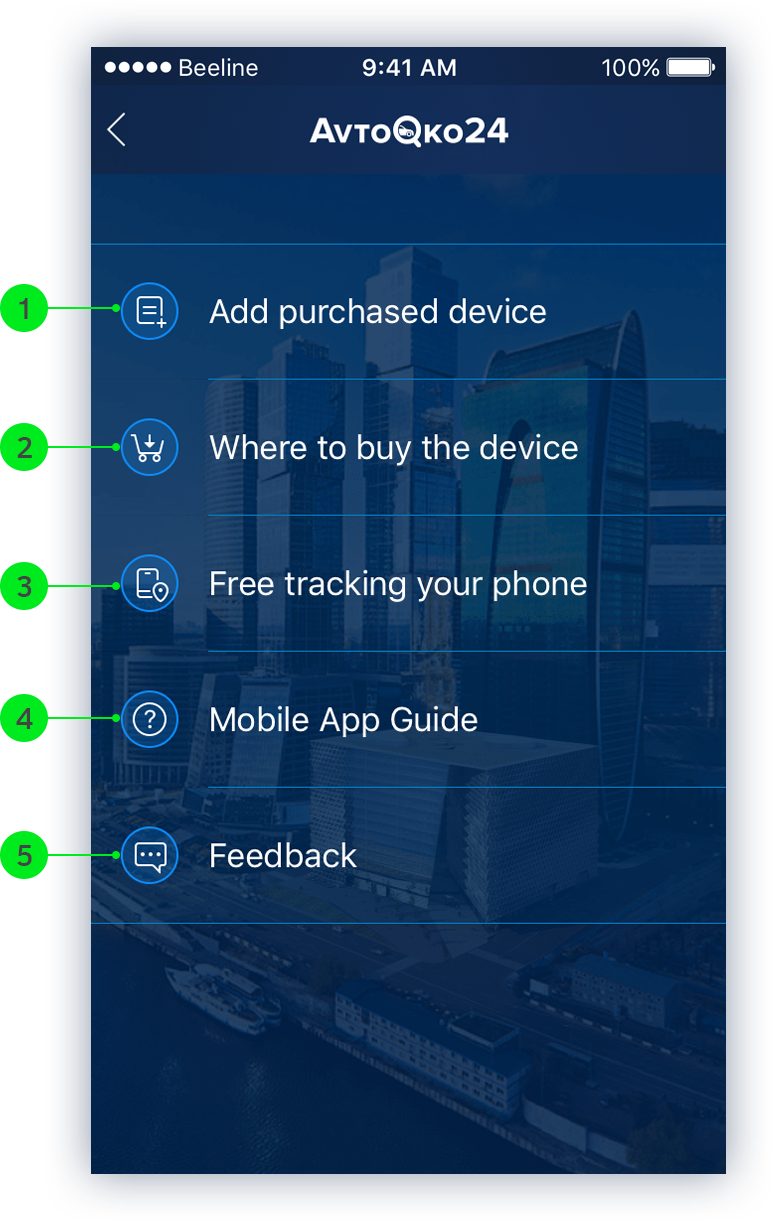
- Adding an AvtoOko24 device;
- List of dealers AvtoOko24 in your region;
- Free use of AvtoOko24 app to track your phone's location Detailed Info;
- Current User Manual AvtoOko24;
- Feedback
1.3. Adding a new unit (car)
After successful registration select the "Add Purchased Device" menu to add a new unit (car), scan the QR-code of the device through the scanner of the app. The QR-code can be found on the last page of the documentation of the purchased device.
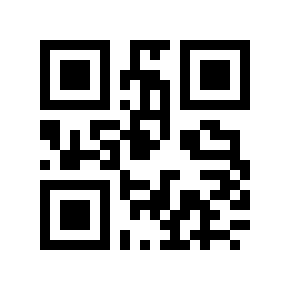
Give the name to your vehicle in the pop-up window
The name can be changed in the settings of the unit.
The app is ready to use.
If you still have not purchased the device, select the "Where to buy a device" menu to go to the list of dealers in your region.
2. AvtoOko24 interface overview
(without automatic engine start module)
2.1. Unit Management
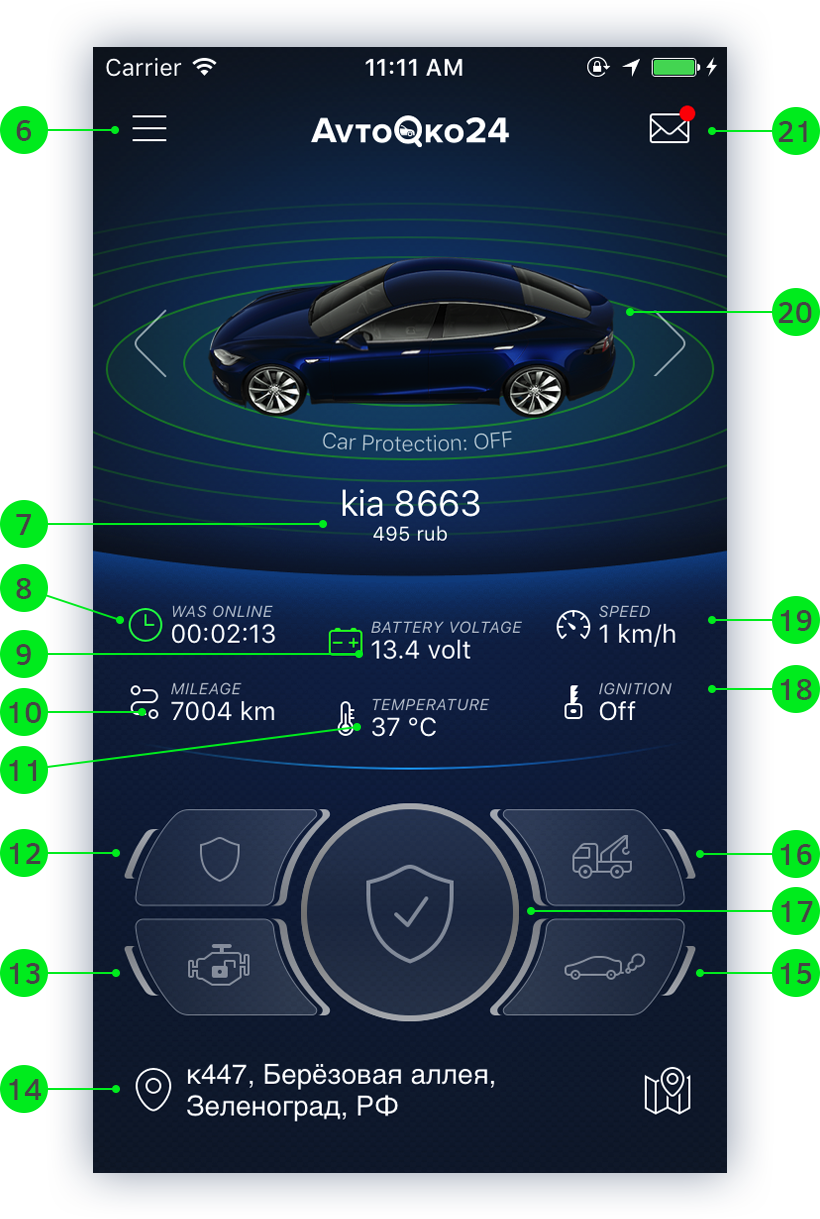
- Go to the app menu;
- Current balance;
- Time since the last message about the location of the unit;
- Battery voltage;
- Current mileage (To run the mileage counter, you must set the current mileage in the settings of the unit See para. 2.5. «Unit Settings»)
- Temperature sensor readings;
- Enable / Disable Anti Theft protection mode. If the car starts to move and leaves the radius of 100 meters, the device sends an alarm to the phone;
- Lock / unlock engine; ( ! )
- Vehicle's location address. Press to go to the map;
- Start button for additional functionality; ( ! )
The image on the button remains unchanged, regardless of what was connected: webasto, sound, etc. - Enable / disable Full Protection mode: Anti-Theft and Anti-Evacuation.;
- Enable / disable the Anti-Evacuation mode. In the event of evacuation the device will send an alarm to your phone because parameters of the built-in accelerometer will be changed;
- Ignition Status;
- Current speed;
- Press on the car image to activate the full protection mode: Anti-Theft and Anti-Evacuation;
- Notifications. Press to go to the notification log;
( ! ) These functions are optional and require additional equipment connection to AvtoOko24 device.
2.2. Tracking the location and movement of the unit
On the "Map" screen you can track the location of your car relative to your location. Also to build a track of movements of your car for a certain period of time with indication of mileage.
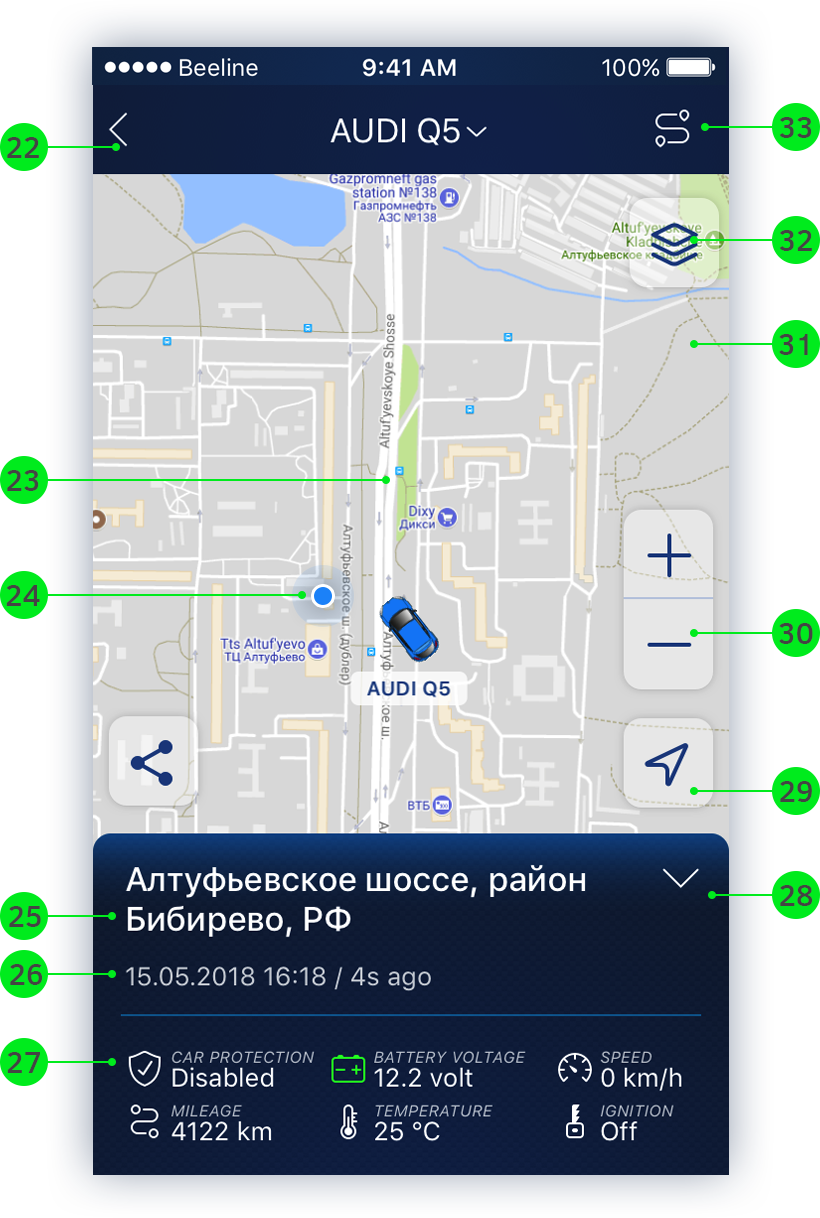
- Return to the unit management screen;
- Location of your car;
- Your current location;
- Vehicle's location address;
- Date and time since the last message about the location of the unit;
- The status of the Full protection mode: Anti-Theft and Anti-Evacuation;
- Show / hide the readings of the unit;
- Focus on your current location;
- Change map zoom;
- Share the unit location by email, sms, viber, skype, etc. The message text contains: The time of the last message, date and address, and a link to locator. ( ! )
- Change map: OpenStreetMap Provider, Visicom Provider, Wikimapia Provider, Google Standard, Google Hybrid, Google Satellite;
- Build a track. Select the period for which you want to build the track: today (day), yesterday, week or specify the exact time interval by clicking the "More" button. Parkings are displayed on the track. When you click on it you can find out the date, time and duration of parking.
( ! ) Locator is an online map that displays the current location of the unit. Anyone with the link can follow the unit. The lifetime of the link is 14 days.
2.3. The App Menu
In the App Menu you can select an available unit, add a new one or delete an existing one. Also, you can set up access to the unit for another user, create reminders, and refill the balance.
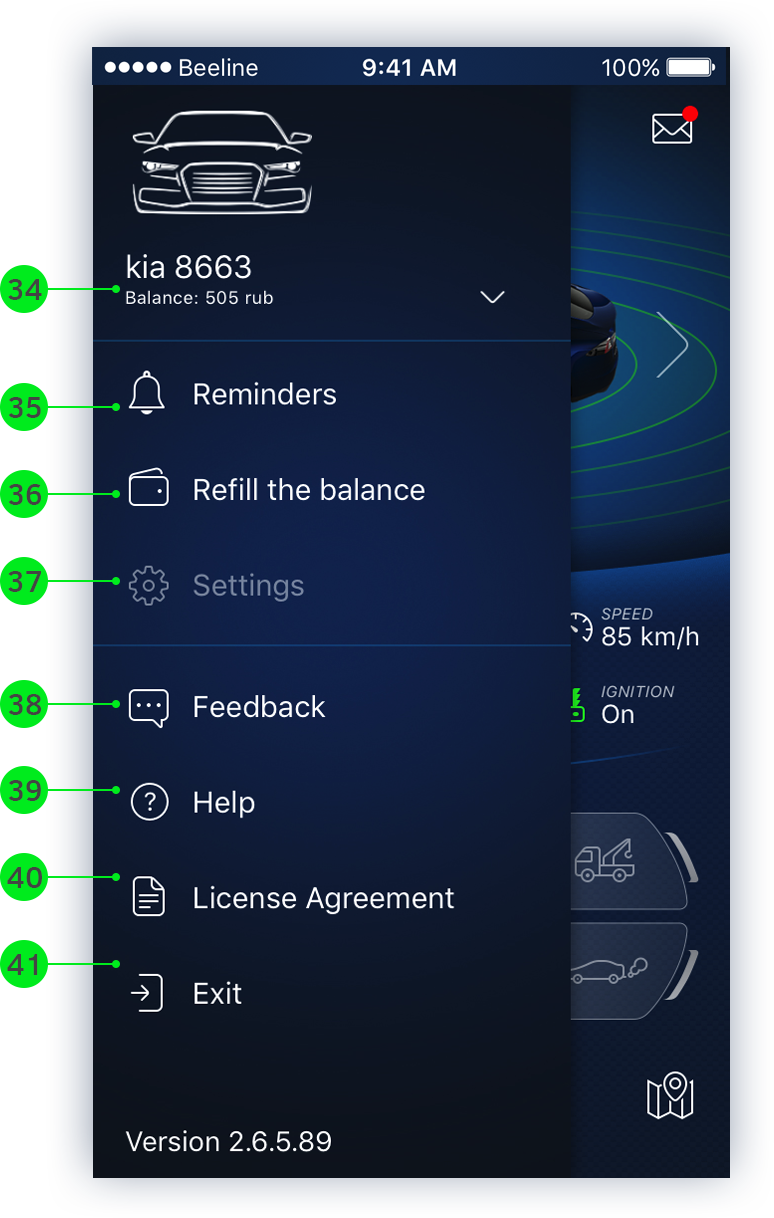
- Select an unit. Click to select an unit or add a new one (See para. 1.3. «Adding a new unit (car)»);
- Setting reminders ( See para. 2.4. «Reminders» );
- Refill the balance of the selected unit;
- Settings of the selected unit. The unit settings are only available for the unit owner.( See para. 2.5. «Unit Settings» );
- Feedback;
- User Manual;
- License Agreement;
- Exiting the user account;
2.4. Reminders
Set up notifications with reminders of important events from life of your car, such as: go through MOT test, replace the brake pads, change oil, extend TPO car insurance, etc.
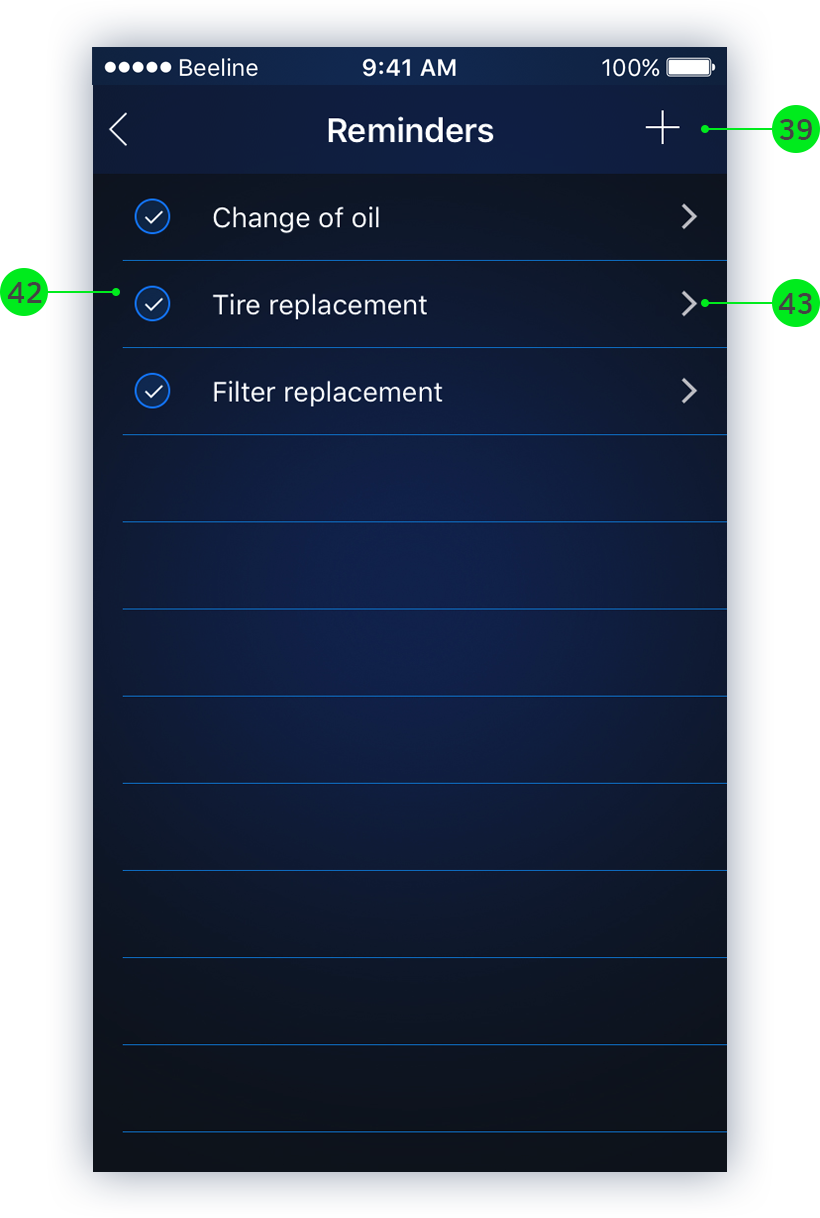
- Enable / disable reminder;
- Edit reminder;
- Create new reminder. Enter the reminder text and select a type. To specify the date of the reminder, select the type "by date", to specify the mileage at which the reminder should trigger, select the type "by mileage";
2.5. Unit Settings
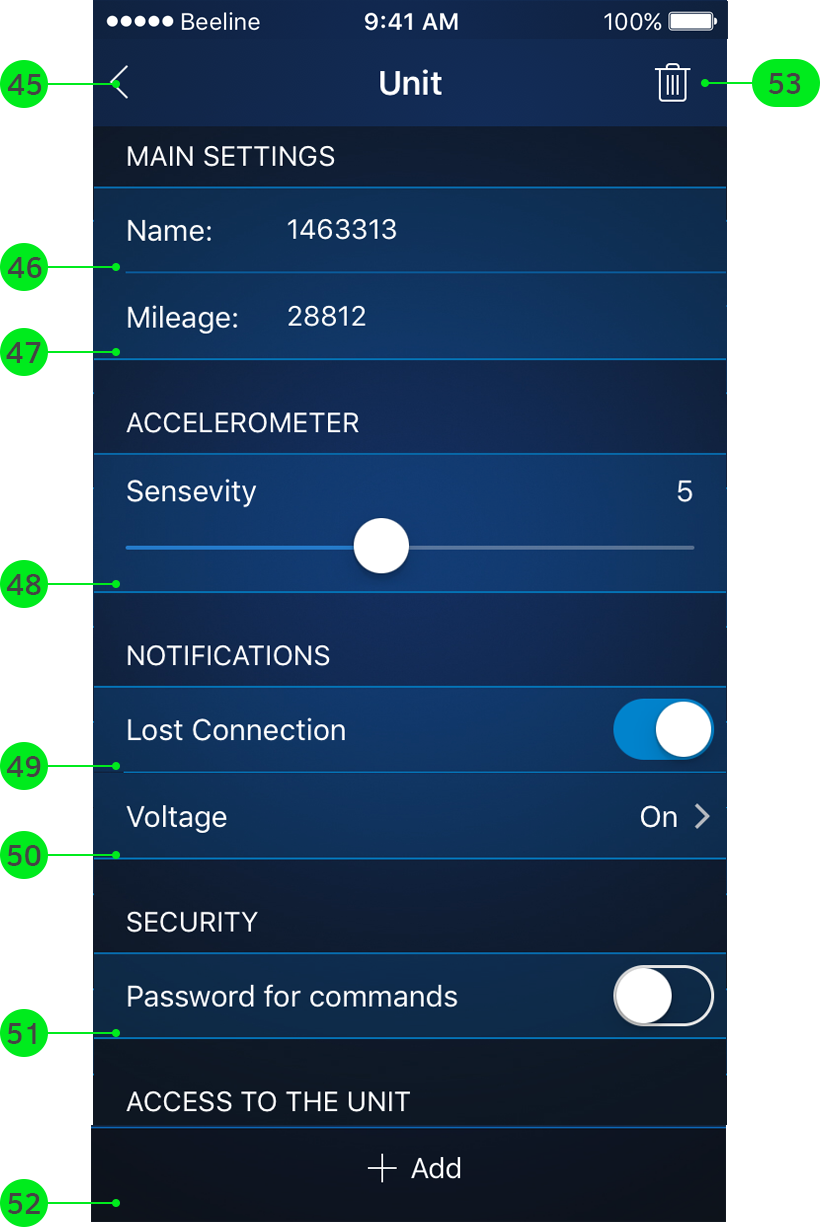
- Return to the App Menu;
- Unit name. Rename if necessary;
- Indicate current mileage;
- Setting of accelerometer sensitivity. It takes a value from 1 to 10, where 1 is the minimum sensitivity, and 10 is the maximum sensitivity. The default value is 5
- Enable / Disable notification of lost connection
- Settings for notification of Low battery. It is possible to specify a voltage threshold for triggering an alarm as well as to enable / disable notification.
- Set an additional password for sending commands (For example, if you press the sending of the engine lock command, you will need to enter a password)
- Set up access to the unit for another user. Enter the email address of the user you want to share an access. The user name with access to the unit is displayed in the list. You can enable or disable user access;
- Delete Unit.
3. AvtoOko24 interface overview
(including the automatic engine start module)
3.1. Unit management
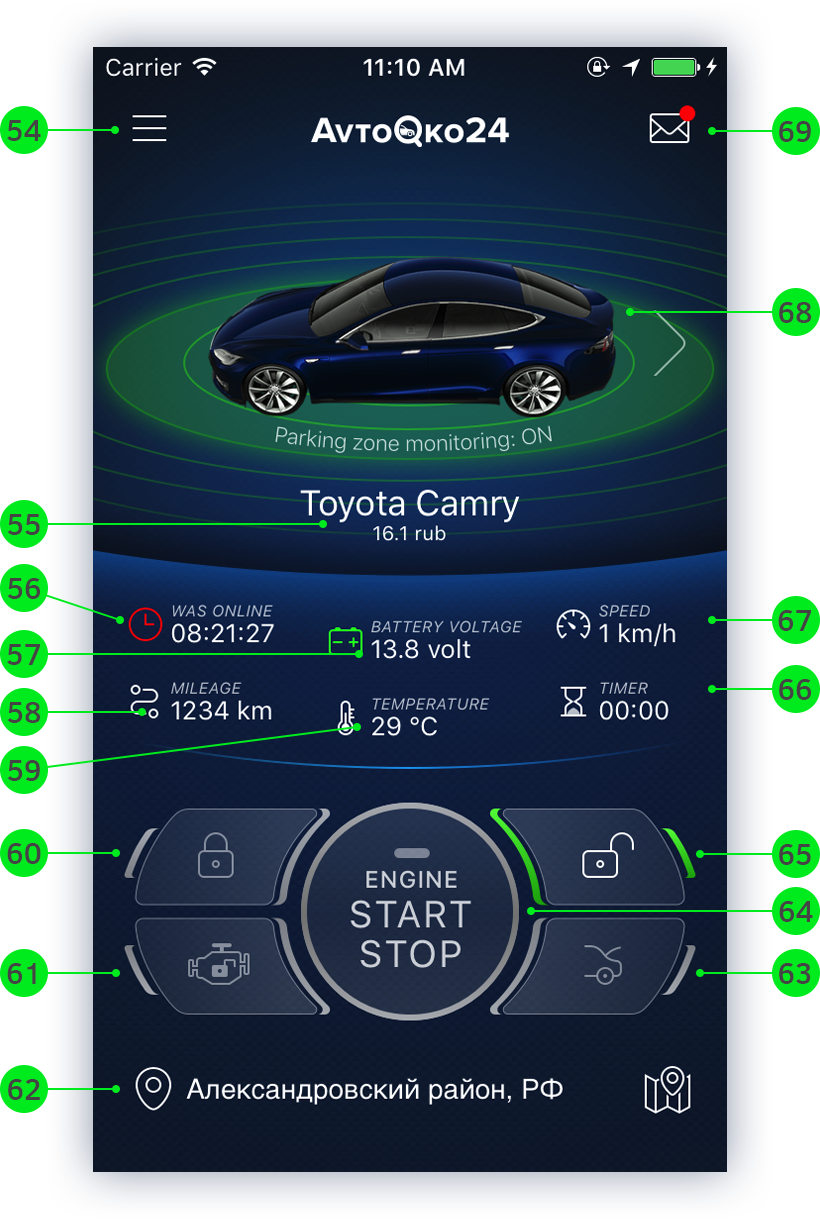
- Go to the app menu;
- Current balance;
- Time since the last message about the location of the unit;
- Battery voltage;
- Current mileage (To run the mileage counter, you must set the current mileage in the settings of the unit See para. 3.5. «Unit Settings»)
- Temperature sensor readings;
- Send the command to lock the doors. If the doors are locked, the button will be displayed with a green backlight.;
- Lock / Unlock engine;
- Vehicle's location address. Press to go to the map;
- Send the command to open the trunk. If the trunk is open, the button will be displayed with a green backlight;
- Start engine. With the ignition on, the button will be displayed with a green backlight.;
- Send the command to unlock the doors. If the doors are unlocked, the button will be displayed with a green backlight;
- Timer displays the time after which the engine will be stopped. The timer is triggered after engine start through the app;
- Current Speed;
- Press on the car image to activate the full protection mode: Anti-Theft and Anti-Evacuation;
- Notifications. Press to go to the notification log;
3.2. Tracking the location and movement of the unit
On the "Map" screen you can track the location of your car relative to your location. Also to build a track of movements of your car for a certain period of time with indication of mileage.
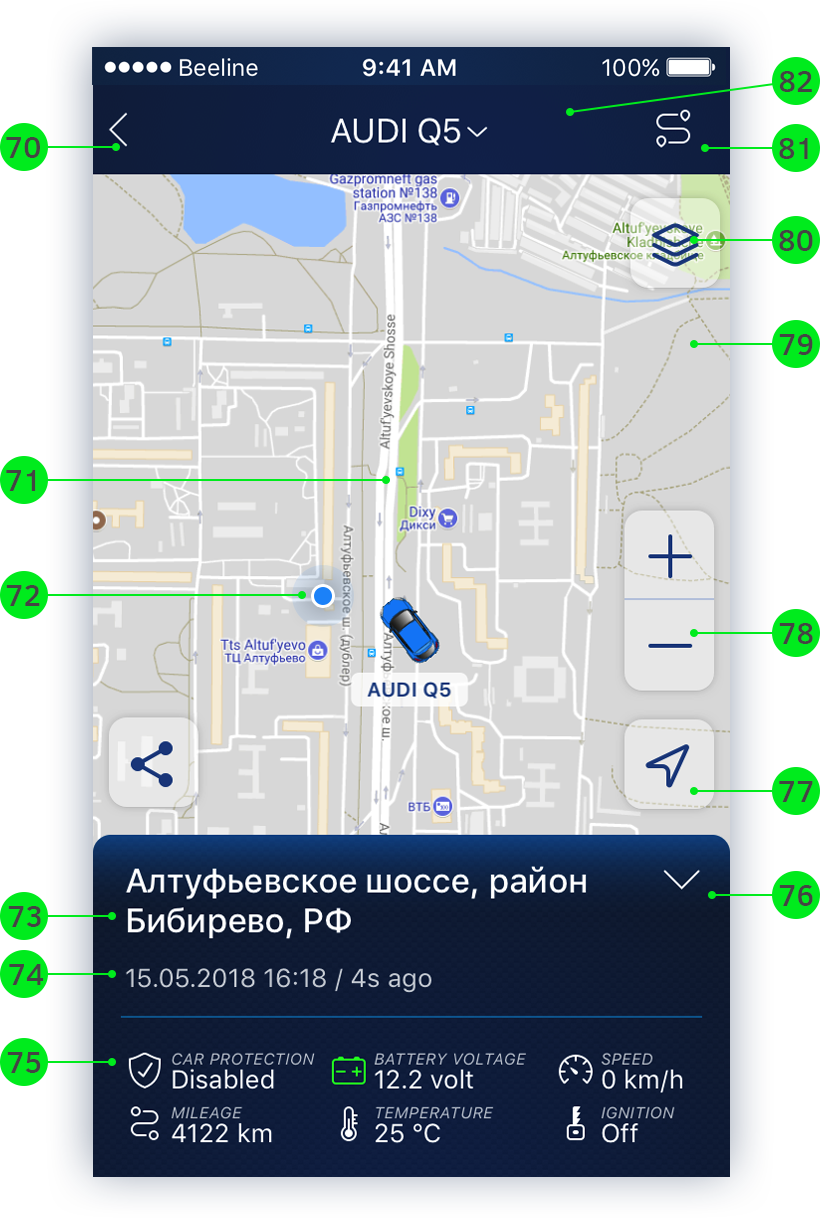
- Return to the unit management screen;
- Location of your car;
- Your current location;
- Vehicle's location address;
- Date and time since the last message about the location of the unit;
- The status of the Full protection mode: Anti-Theft and Anti-Evacuation;
- Show / hide the readings of the unit;
- Focus on your current location;
- Change map zoom;
- Share the unit location by email, sms, viber, skype, etc. The message text contains: The time of the last message, date and address, and a link to locator. ( ! )
- Change map: OpenStreetMap Provider, Visicom Provider, Wikimapia Provider, Google Standard, Google Hybrid, Google Satellite;
- Build a track. Select the period for which you want to build the track: today (day), yesterday, week or specify the exact time interval by clicking the "More" button. Parkings are displayed on the track. When you click on it you can find out the date, time and duration of parking;
- Select another available unit or all available units to display on the map.
( ! ) Locator is an online map that displays the current location of the unit. Anyone with the link can follow the unit. The lifetime of the link is 14 days.
3.3.The App Menu
In the App Menu you can select an available unit, add a new one or delete an existing one. Also, you can set up access to the unit for another user, create reminders, and refill the balance.
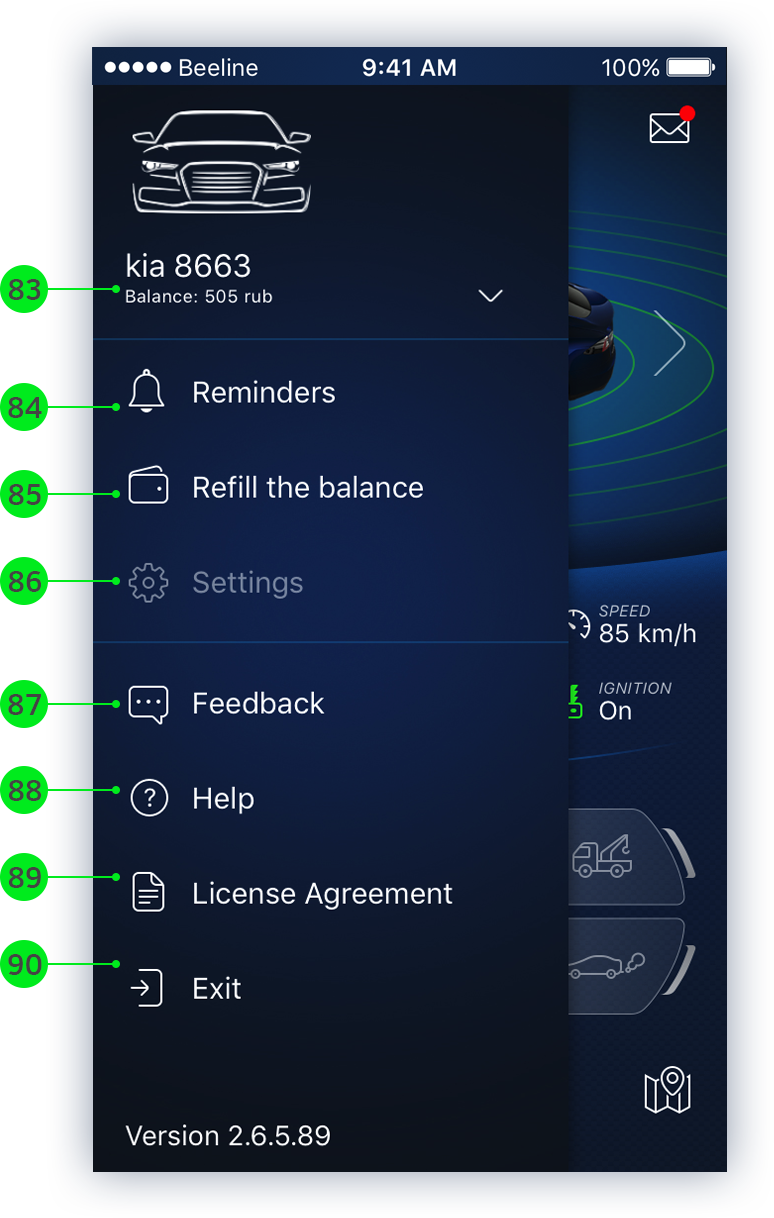
- Select an unit. Click to select an unit or add a new one (See para. 1.3. «Adding a new unit (car)»);
- Setting reminders ( See para. 3.4. «Reminders» );
- Refill the balance of the selected unit;
- Settings of the selected unit. The unit settings are only available for the unit owner.( See para. 3.5. «Unit Settings» );
- Feedback;
- User Manual;
- License Agreement;
- Exiting the user account;
3.4. Reminders
Set up notifications with reminders of important events from life of your car, such as: go through MOT test, replace the brake pads, change oil, extend TPO car insurance, etc.
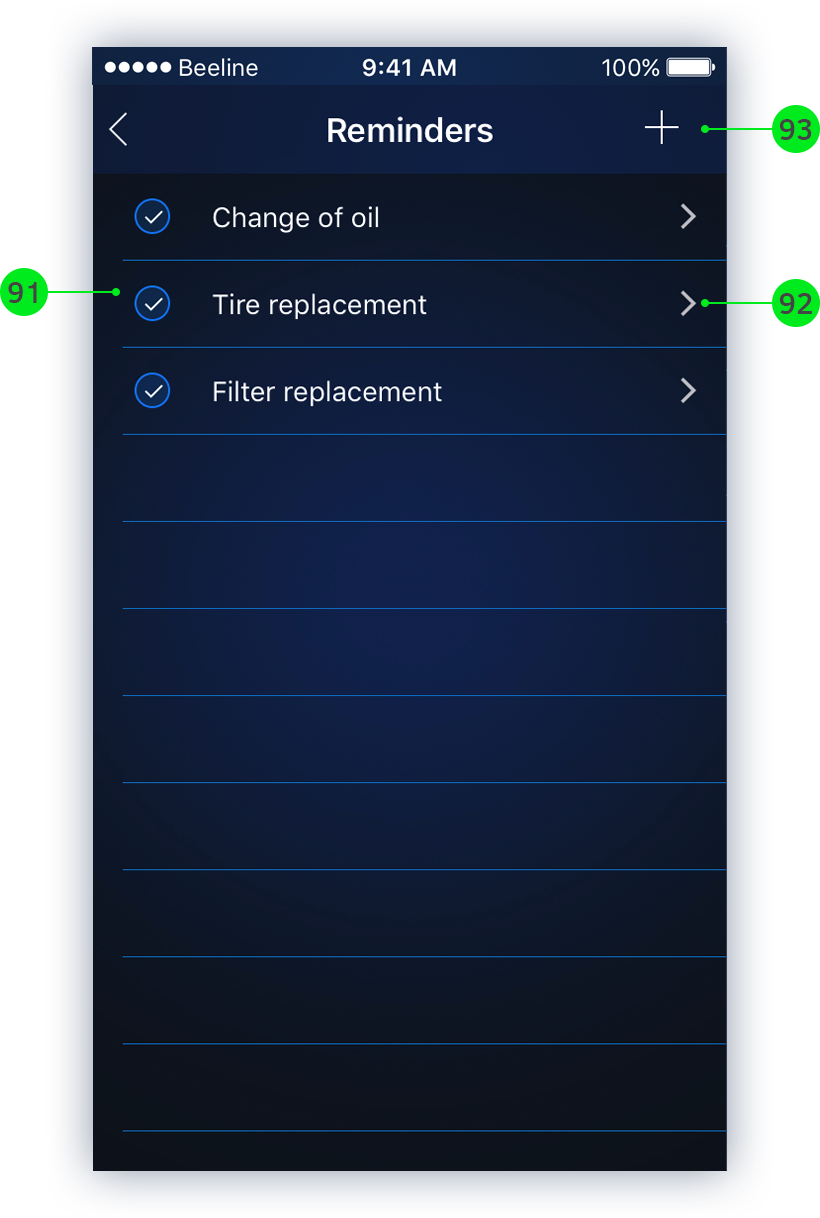
- Enable / disable reminder;
- Edit reminder;
- Create new reminder. Enter the reminder text and select a type. To specify the date of the reminder, select the type "by date", to specify the mileage at which the reminder should trigger, select the type "by mileage";
3.5. Unit Settings
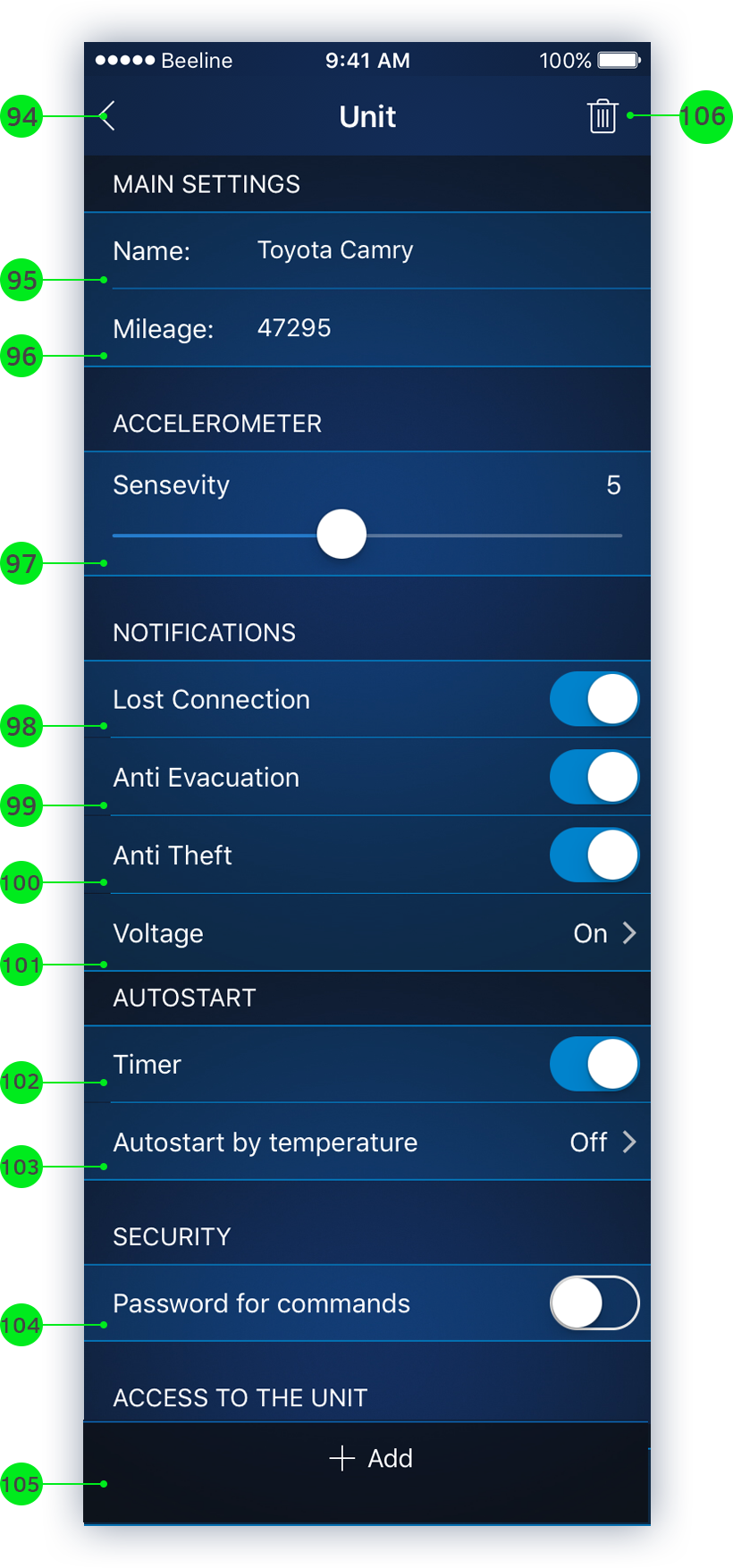
- Return to the App Menu;
- Unit name. Rename if necessary;
- Indicate current mileage;
- Setting of accelerometer sensitivity. It takes a value from 1 to 10, where 1 is the minimum sensitivity, and 10 is the maximum sensitivity. The default value is 5;
- Enable / Disable notification of lost connection;
- Enable / Disable Anti-Evacuation mode (when you click on the car image, only those modes are activated which are enabled in the notification settings)
- Enable / Disable Anti-Theft mode (when you click on the car image, only those modes are activated which are enabled in the notification settings)
- Settings for notification of Low battery. It is possible to specify a voltage threshold for triggering an alarm as well as to enable / disable notification.
- Enable / disable the timer. If you turn off the timer then after the engine start through the app, the engine will be On until the user stop the engine manually or through the Engine Stop buttton through the app.
- Autostart by temperature. It is possible to specify the temperature at which the engine auto start should run.
- Set an additional password for sending commands (For example, if you press the sending of the engine lock command, you will need to enter a password)
- Set up access to the unit for another user. Enter the email address of the user you want to share an access. The user name with access to the unit is displayed in the list. You can enable or disable user access;
- Delete Unit.
4. App interface for tracking your phone
4.1. Unit Management
To add your phone to the system, you have to activate tracker. After clicking on "Activate tracker", enter name for your phone.
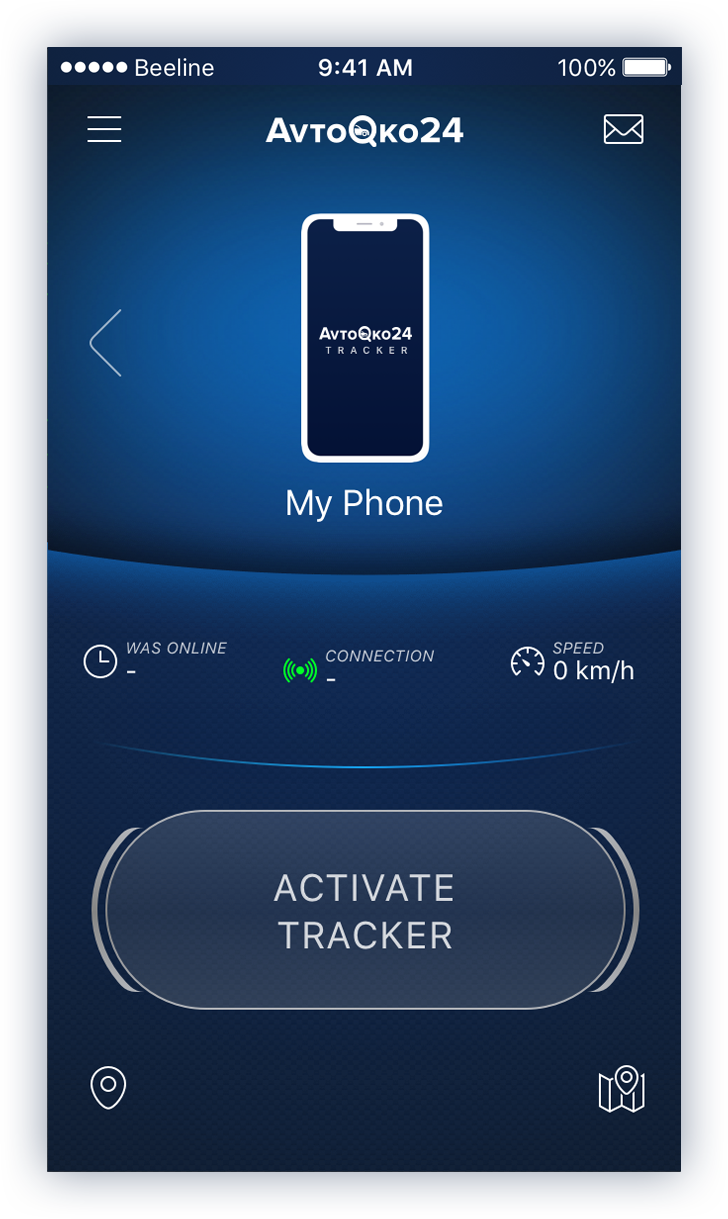
Your phone has been successfully added to the system.
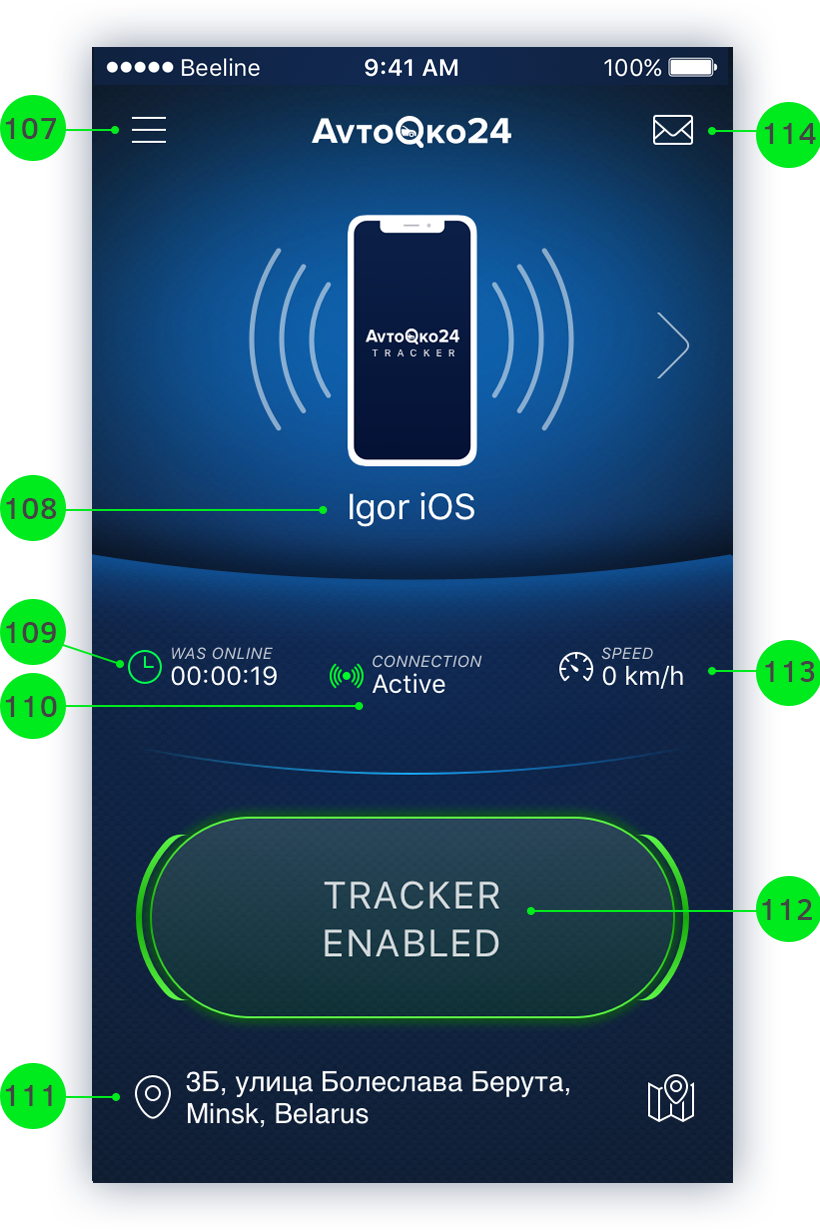
- Go to the app menu;
- Unit name;
- The time since the last message about the location of the unit;
- Status of the server connection;
- Location address of a phone. Press to go to the map
- Enable/Disable tracker;
- Current speed of the unit;
- Notifications. Tap to go to the list of notifications;
4.2. Tracking the location and movement of the unit
On the Map screen you can track location of your phone relative to your location. Also to build a track of movements of your car for a certain period of time
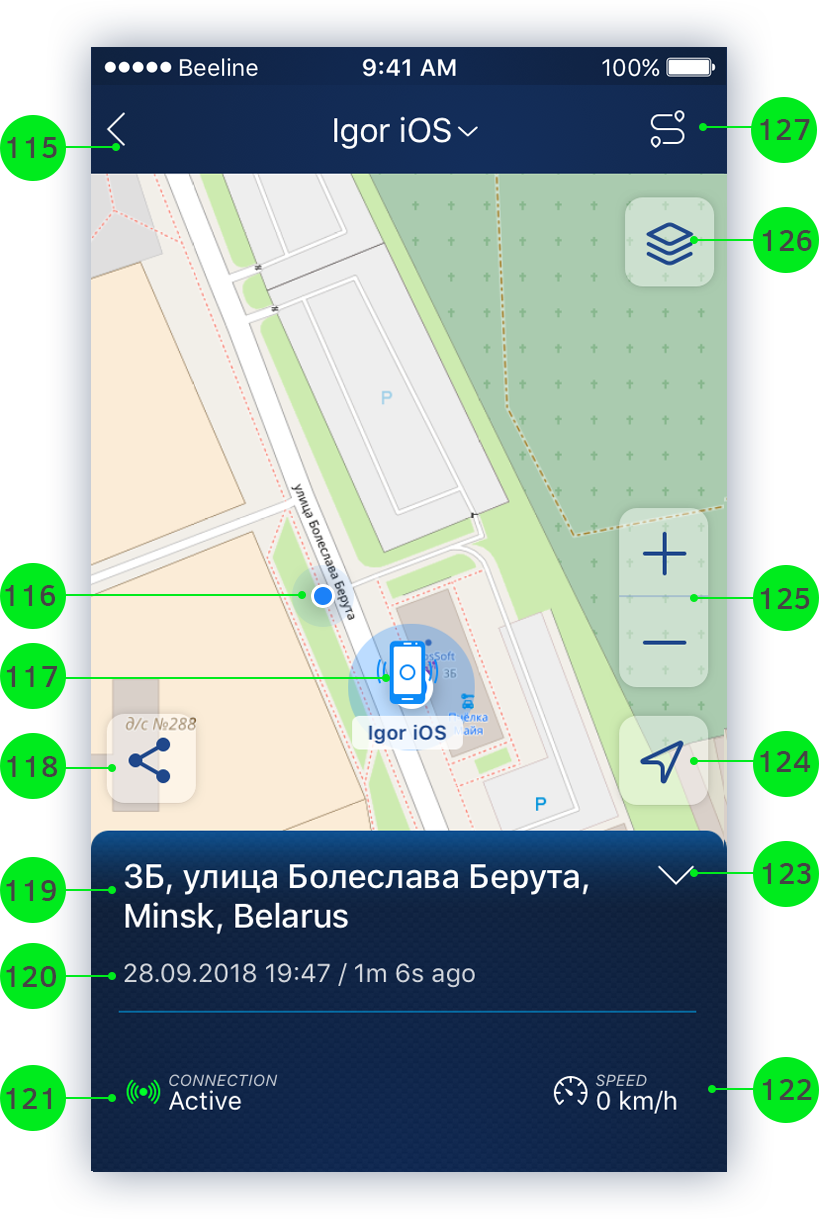
- Return to the unit management screen;
- Your current location;
- Location of your phone;
- Share the unit location by email, sms, viber, skype, etc. The message text contains: The time of the last message, date and address, and a link to locator. ( ! )
- Unit's location address;
- Date and time since the last message about the location of the unit
- Status of the server connection;
- Unit speed;
- Show / hide the readings of the unit;
- Focus on your current location;
- Change map zoom;
- Change map: OpenStreetMap Provider, Visicom Provider, Wikimapia Provider, Google Standard, Google Hybrid, Google Satellite;
- Build a track. Select the period for which you want to build the track: today (day), yesterday, week or specify the exact time interval by clicking the "More" button. Parkings are displayed on the track. When you click on it you can find out the date, time and duration of parking.
( ! ) Locator is an online map that displays the current location of the unit. Anyone with the link can follow the unit. The lifetime of the link is 14 days.
4.3. The App Menu
In the App Menu you can select an available unit, add a new one or delete an existing one. Also, you can set up access to the unit for another user and create reminders
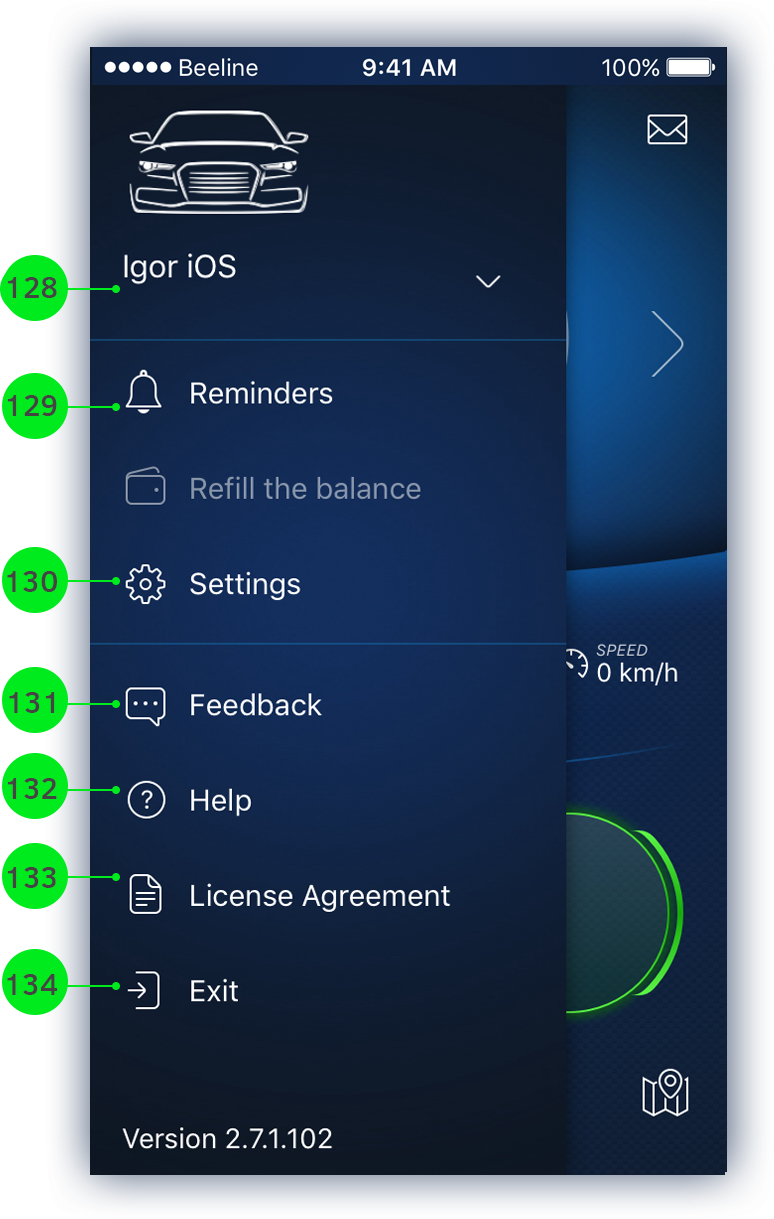
- Select an unit. Click to select an unit or add a new one (See para. 1.3. «Adding a new unit (car)»);
- Setting reminders ( See para. 4.4. «Reminders» );
- Settings of the selected unit. The unit settings are only available for the unit owner ( See para. 4.5. «Unit Settings» );
- Feedback;
- User Manual;
- License Agreement;
- Exiting the user account;
4.4. Reminders
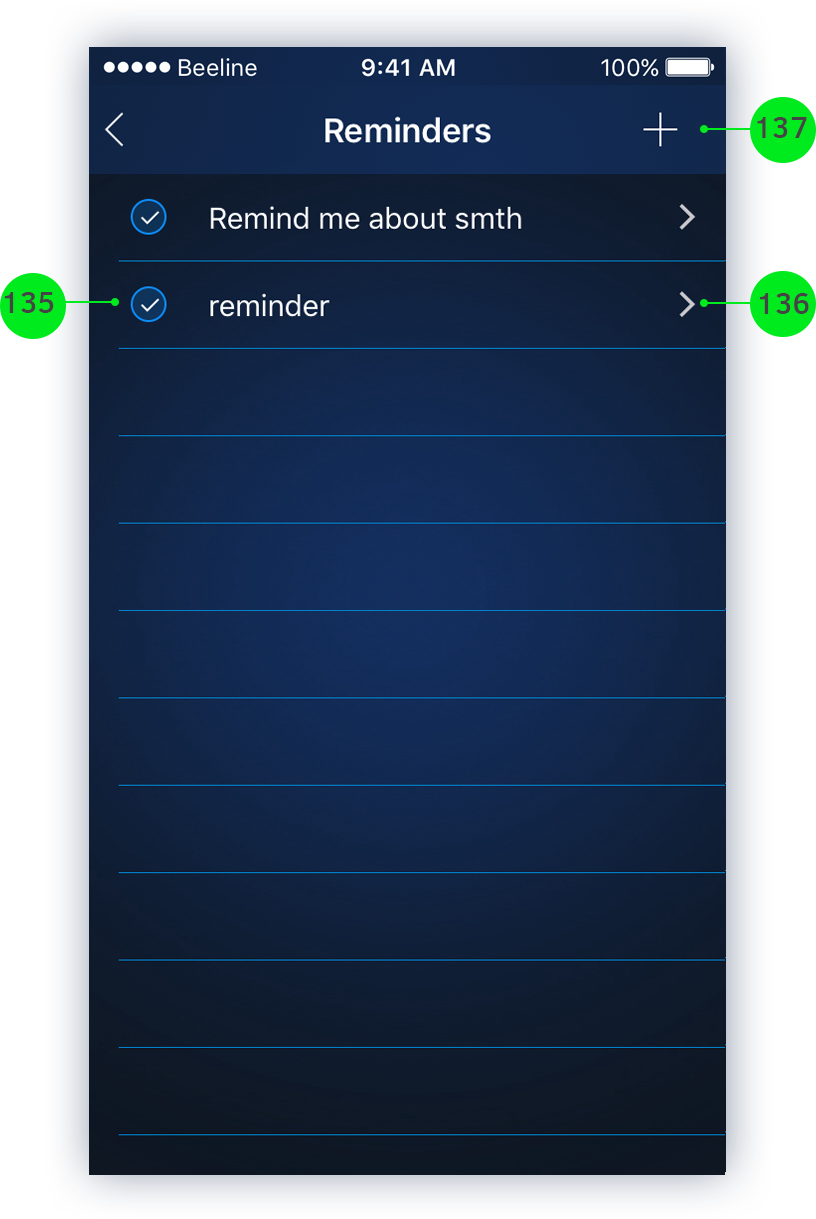
- Enable / disable reminder;
- Edit reminder;
- Create new reminder. Enter the reminder text and specify the date;
4.5. Unit Settings
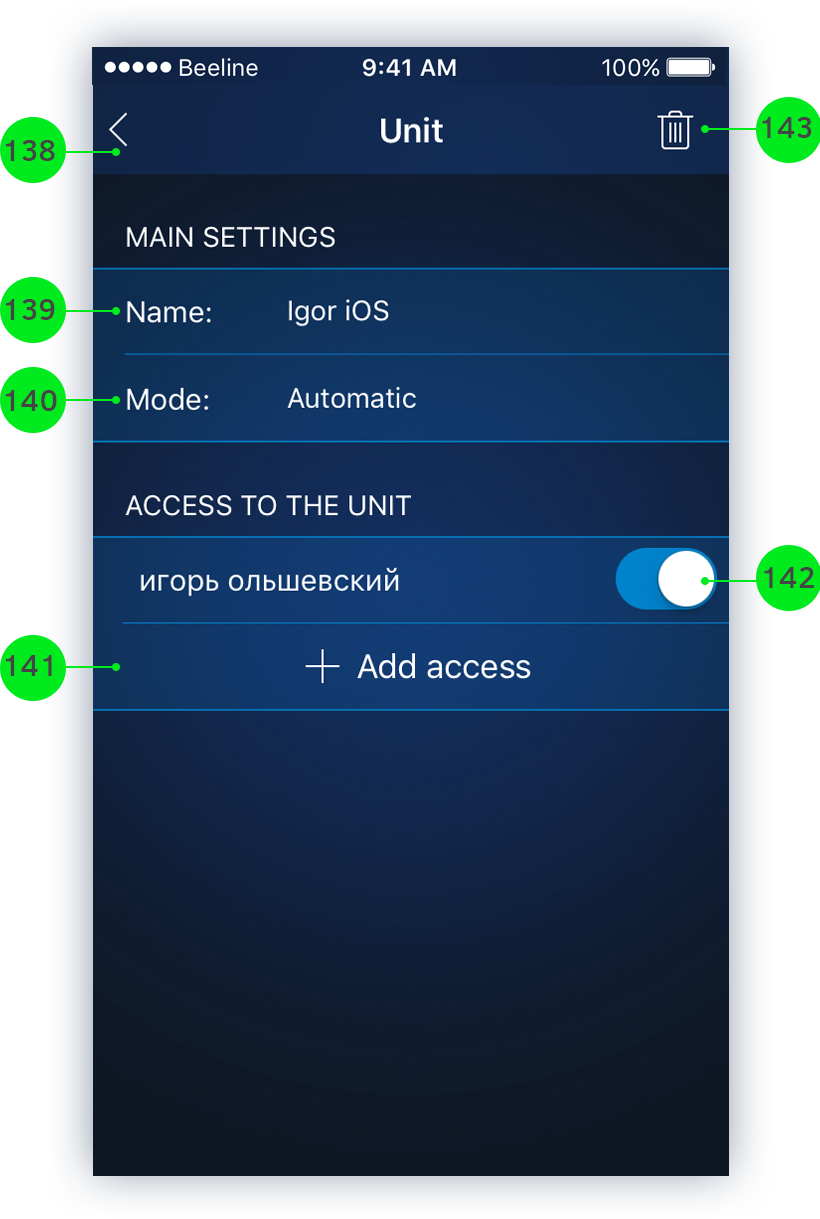
- Return to the App Menu;
- Unit name (Phone name). Rename if necessary;
- Select tracker mode: automatic (set by default, the frequency of sending coordinates depends on the nature of the unit movement. Using the automatic mode can significantly reduce the battery charge level), medium mode (sending coordinates every 15 minutes allows you to optimally use the charge of the phone's battery), economy mode (sending messages once an hour)
- Set up access to the unit for another user. Enter the email address of the user you want to share an access. User name with access to the unit is displayed in the list.;
- Enable / disable access to the unit for the user;
- Delete Unit.
The information in this manual is for reference only. Detailed description of the functional features of the app can be found on the site AvtoOko24.com